To set up the Spam Assassin filter in Direct Admin please follow these instructions:
First, go in E-mail manager then Spamassassin setup. After that click on the green "enable spamassassin" button:
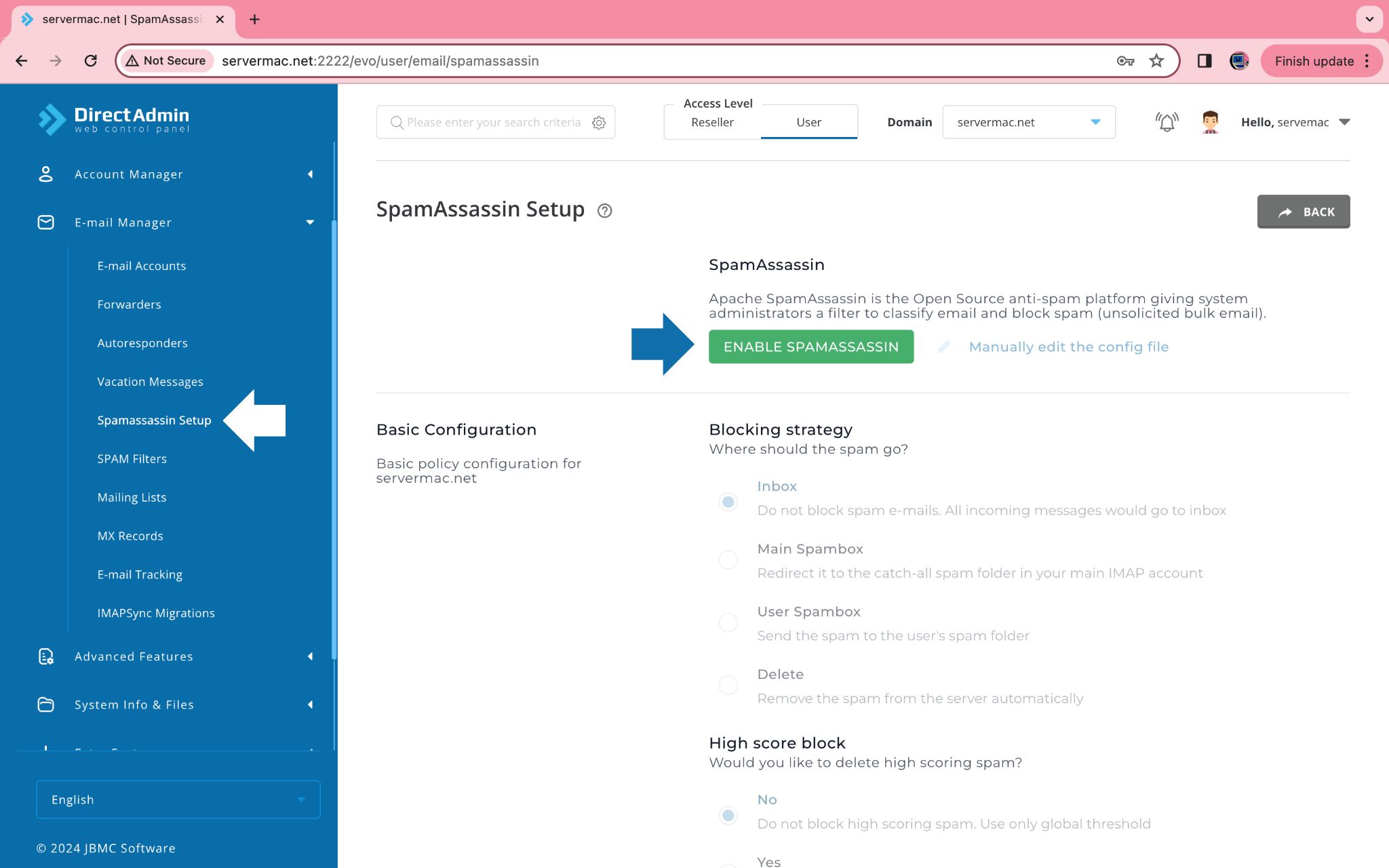
After that choose the main Spambox option and say yes to the high score block option:
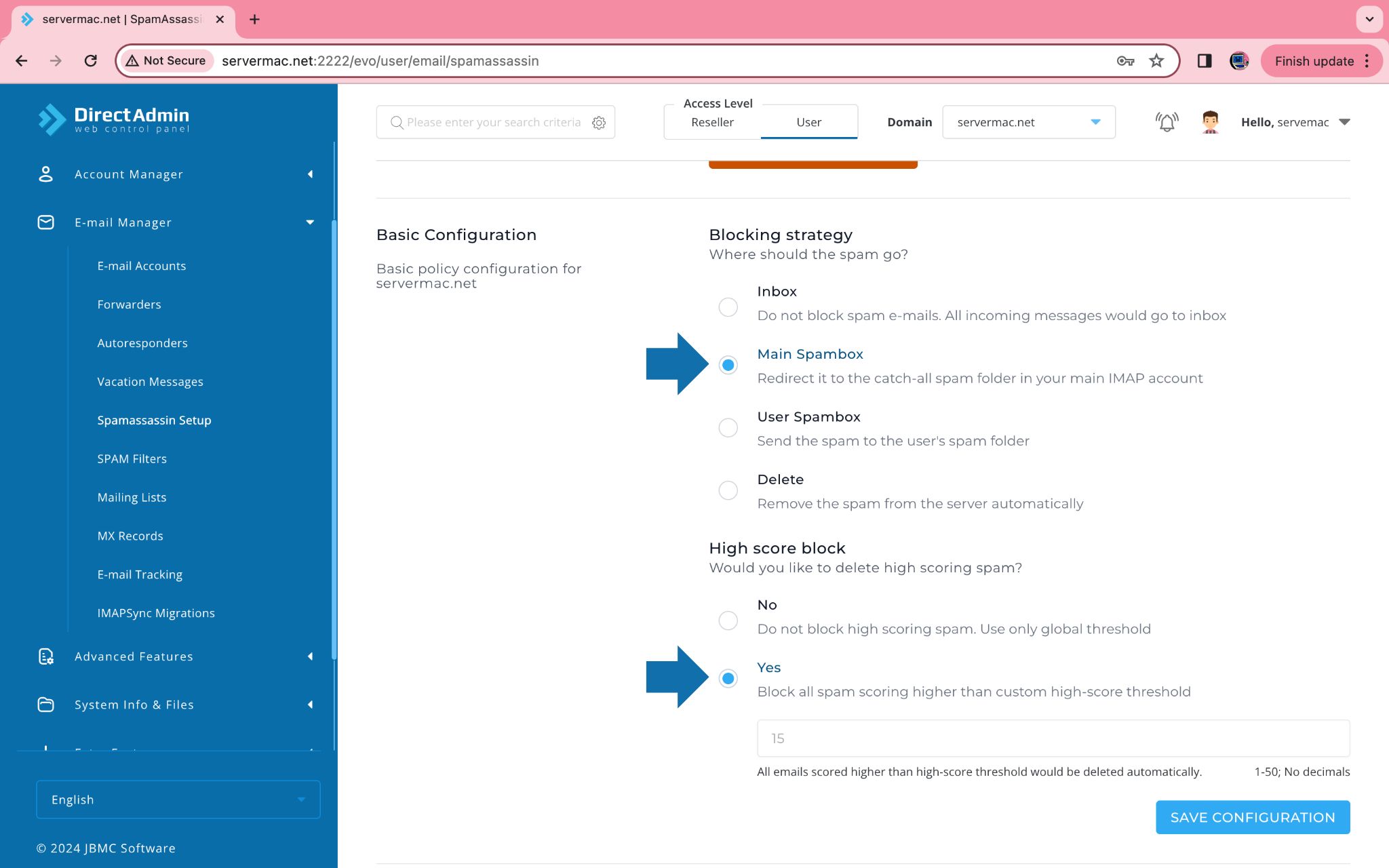
-This will mean that your spam e-mails won't directly go to the bin but will be redirected into your inbox in a separate folder. This will mean that you won't lose any important e-mails if they get mistaken for spam. If you realise only spam goes into that folder and want to get rid of it, choose the Delete option.
-The high score block helps block all the high scoring e-mails from entering your inbox (scores explained bellow)
Then choose your preferred option in global threshold (explanation below):
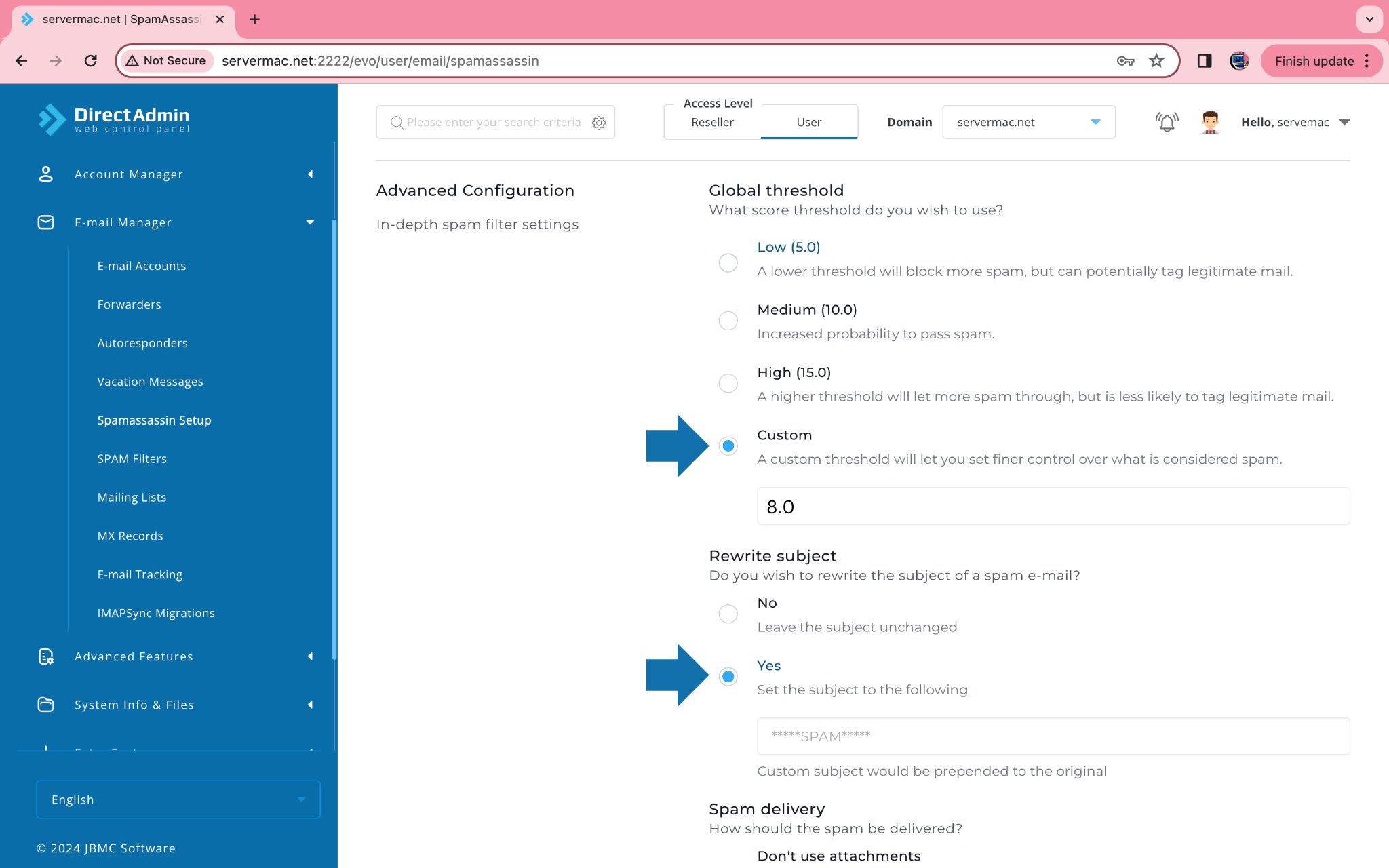
-For every e-mail you receive is given a score to determine if it will go into your spam inbox or your normal one. If you choose a low threshold it will block more spam mails but there's a possibility that good mail might be put into spam. On the other hand a high threshold will let more spam into your inbox. We suggest a custom of 8.
After that choose if you want your spam e-mails to begin with SPAM in the rewrite subject category (as seen above). We suggest a yes answer.
Finally, you can choose how you see spam e-mails:
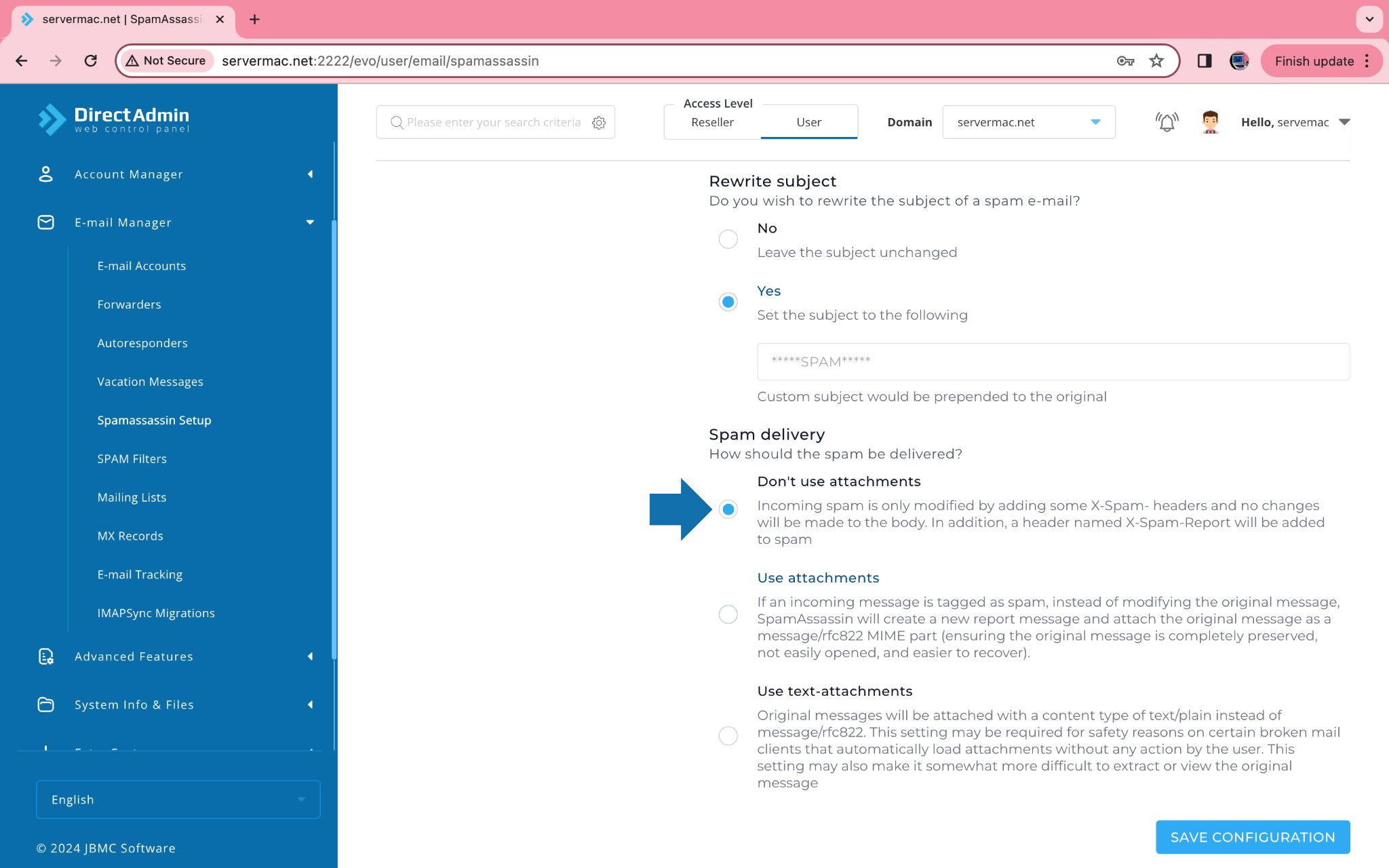
We advise you to chose the "Don't use attachments" option, otherwise you'll see your spam e-mails as attachments.
Press the save configuration button and you're done!
